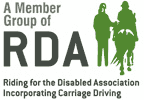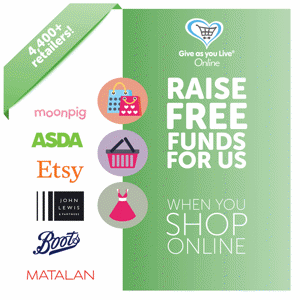We want our website and online services to be as accessible as possible.
We work to achieve the Web Access Initiative (WAI) Priorities 1 & 2 accessibility standards.
Here you can find out how to change your browser settings.
Please note, instructions may vary depending on the browser version you are using.
If you have any problems please use the Help menu in your browser toolbar.
We support the W3C Web Content Accessibility Guidelines (WCAG) and this website is regularly reviewed with usability and accessibility in mind.
If you have any suggestions for improving our accessibility please contact us.
Browser Customisation
You can customise your browser to make it easier for you to use the internet. Please follow the instructions below for the latest PC internet browsers. This should work on most websites. If you have problems changing your settings, use the Help menu in your browser toolbar.
Changing text size
How to make the text larger in your web browser - below you will find a step-by-step guide to enlarging the text in your internet browser.
These instructions are for use with the browser versions listed below, however they may also work with other versions of the same web browser.
Microsoft Internet Explorer - all versions
- Open your Internet Explorer web browser.
- Choose the drop down menu at the top of the window of the browser marked "view" (or press 'Alt' and 'V').
- A list of options will appear in the drop down menu, choose "text size" (or press 'X').
- Next another drop down menu should appear with options including "small", "medium", "large", "largest". Select "largest" (or use the 'up' and 'down' arrows to select and press 'Enter').
Mozilla Firefox - all versions
- Open your Firefox web browser.
- Hold down the Ctrl button on your keyboard and press the plus (+) key.
- You will find that this will enlarge the text, to enlarge again repeat the procedure.
- Keep repeating until the text is enlarged to your requirements.
- If you need to make the text smaller press ctrl on your keyboard and the minus (-) key.
Apple Safari - all versions
- Open your Apple Safari web browser.
- Hold down the Apple Key and press the (+) key.
- You will find that this will enlarge the text, to enlarge again repeat the procedure.
- Keep repeating until the text is enlarged to your requirements.
- If you need to make the text smaller press the Apple Key on your keyboard and press the (-) key.
The text in your browser window should now appear larger.